Shift List
Shift List Basics
Shift List Window
The Shift List window can be accessed from the Gear Icon drop-down menu in the upper right-hand corner of the main schedule interface.
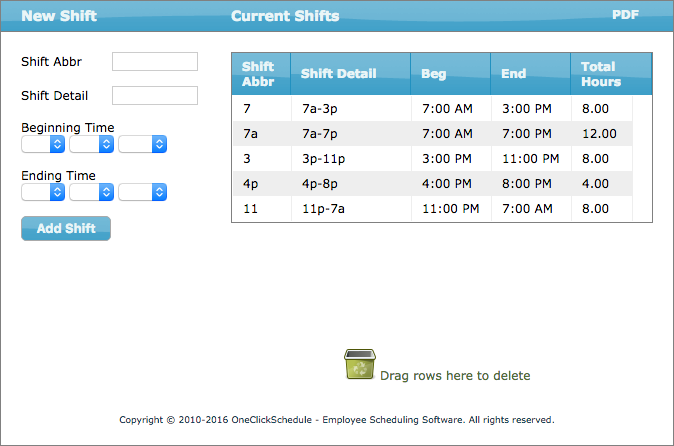
The left-hand side of the Shift List window is where shift abbreviations, their detail and beginning and ending times for a new shift can be entered.
The right-hand side shows a table to which the new shifts will be added. A list of default shifts for the health care industry is provided with the initial setup. These shifts, as well as any future shifts, can be edited by dragging them back to the left-hand side of the window or deleted by dragging them into the trash bin below.
Shifts can be organized and grouped in any way you like by clicking and dragging them into the prefered position in the table.
The PDF button in the upper right of the window generates a PDF of the shift list.
Significance of Shift Abbreviations
It is important that the shift abbreviations be concise. One to two character shorthand is ideal. The more concise and representative your shift abbreviations are, the easier it will be to reason about and interact with the schedule going forward.
The application is built on shift abbreviations and their relationship to an associated range of hours. This relationship powers the application and many of its features.
Shift Detail
For the shift detail, it is important to be concise as well but to also provide more information such as the beginning and ending times of the shift and/or detail explaining the type of shift it is as is understood within your organization.
For example, you may have a shift abbreviation of xs for a cross-shift. The shift detail, may be something like xs 10:30a-6:30p. The reason for the additional information, is that the shift detail is represented in other application features such as sending staff their schedules through email or as PDFs, for example, and this information provides clarification in those contexts.
Creating Your Own Shifts
To create your own shifts, input the shift abbreviation, shift detail, beginning time and ending time and click Add Shift. The shift abbreviations are immediately available for use in the main schedule interface.
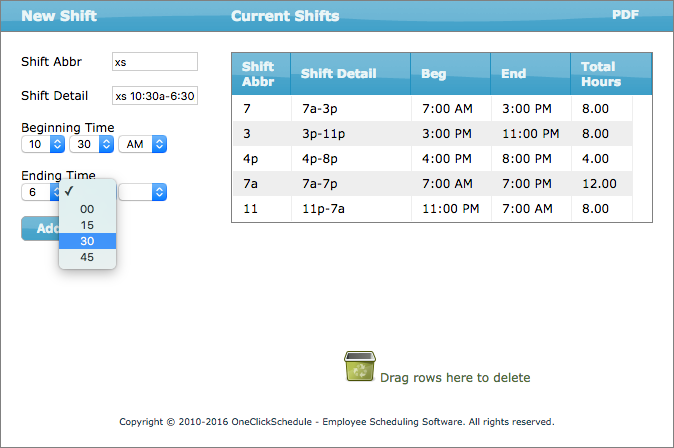
{note} Only shift abbreviations in the Shift List are permitted in the schedule. This ensures that the application features are calculating as intended.