Create Schedule
Create Schedule
Upon Registering
You'll be directed to the main schedule interface and see the following instructions.
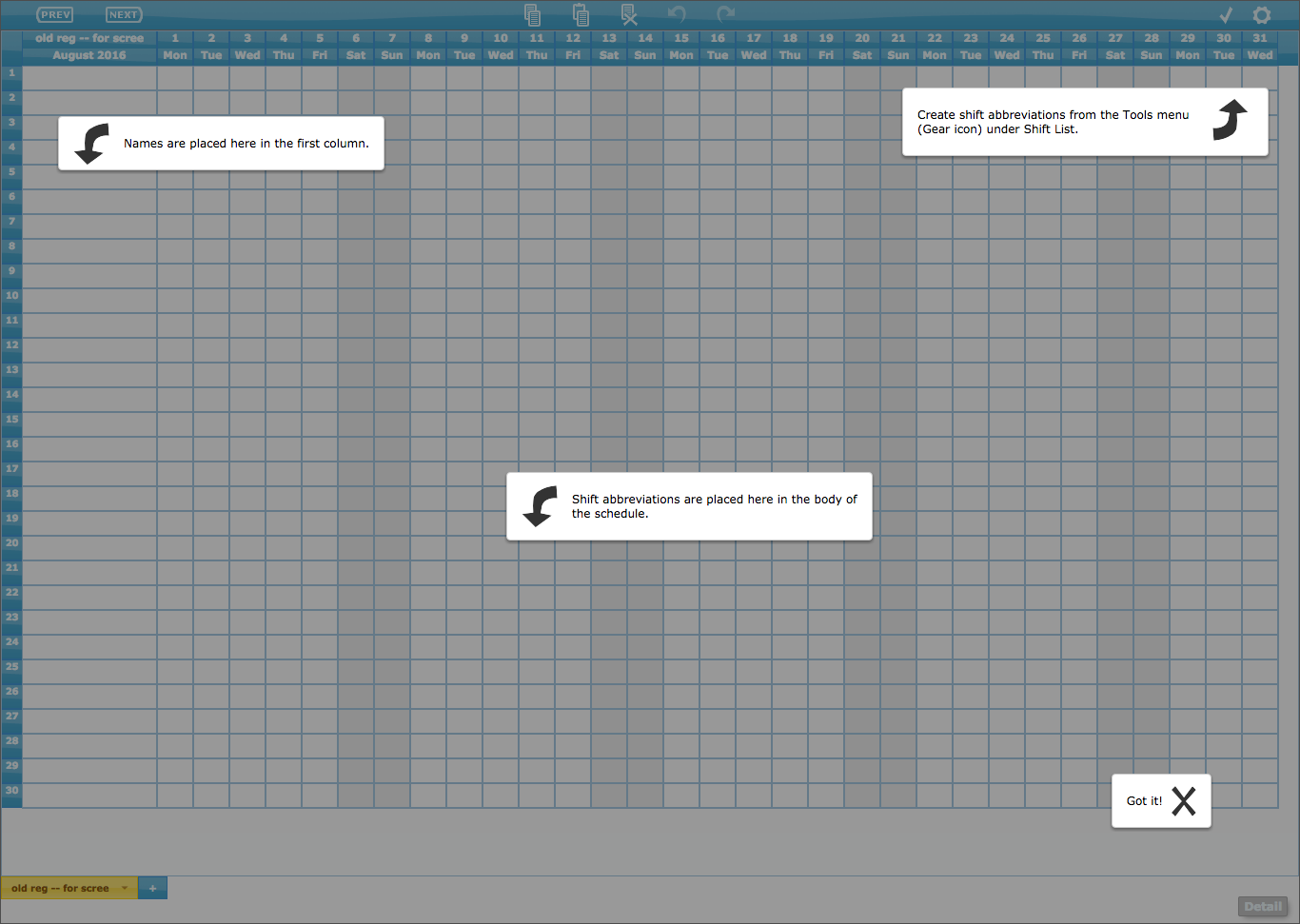
Names of staff are to be placed in the left-hand column. Shift abbreviations are to be placed in the main body of the schedule. In the upper right-hand corner is the gear icon which provides a drop-down menu of additional actions and features for the application.
{note} Make sure to create your shift abbreviations first. Only those in the system are available for scheduling. This ensures that all scheduled shifts will be accounted for and tracked correctly by the application.
Manually Generate Schedule
To create your schedule, you can key the names and shift abbreviations directly into the schedule.
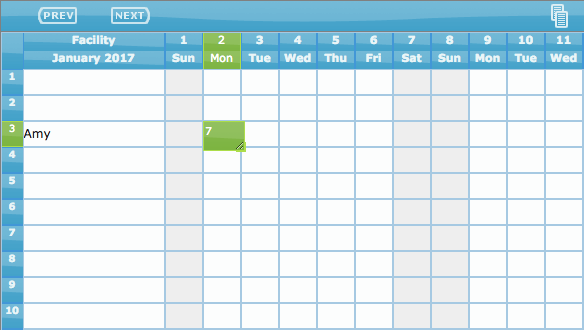
Copy/Paste from Another Source
Or you can copy and paste from another source such as an Excel or Google spreadsheet, for example.
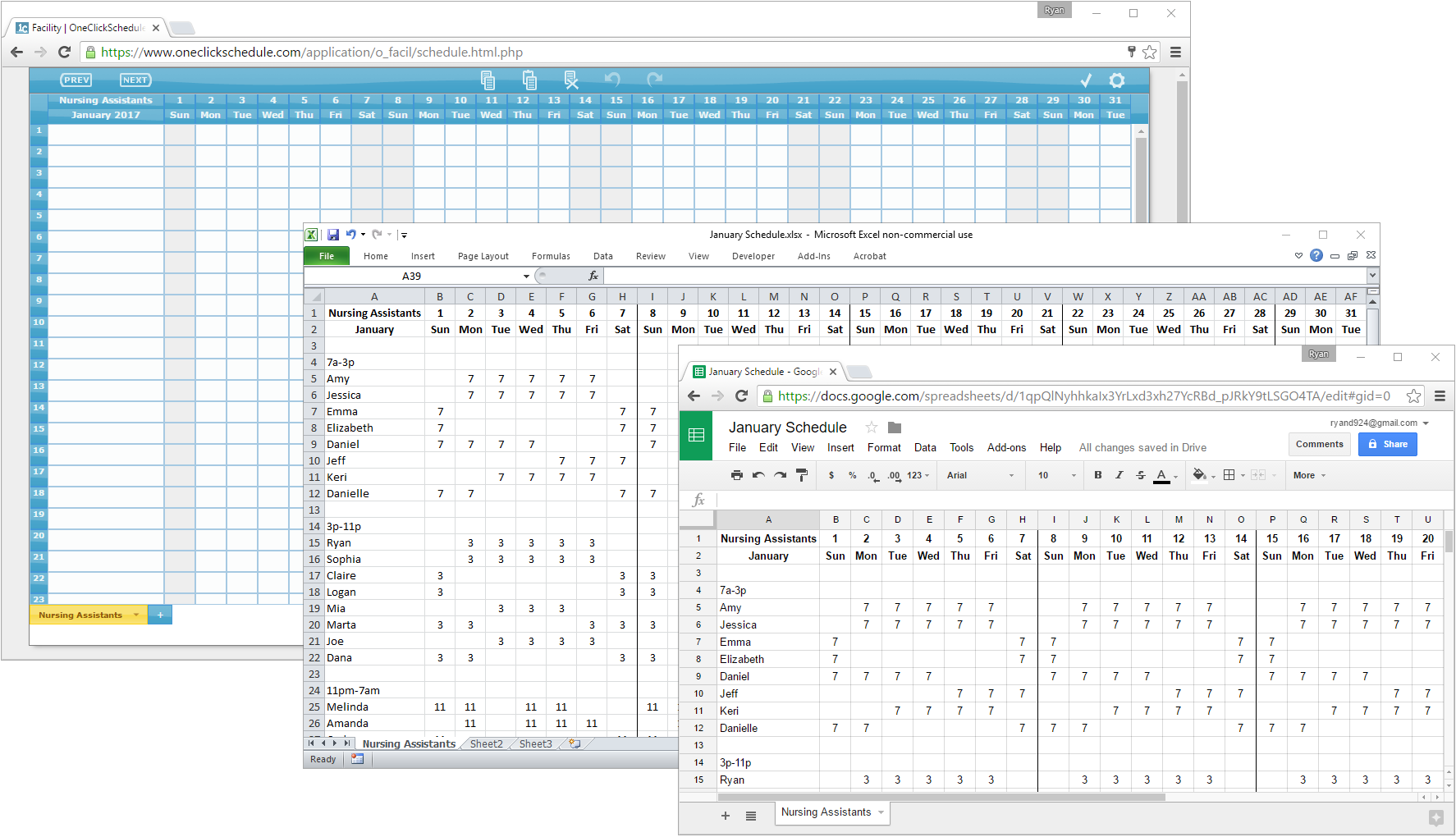
{note} Again, be sure that all the shift abbreviations being copied from the other source have been entered beforehand into the shift list. This also allows you to catch any errors from your original schedule that you may not have noticed otherwise.