Account Settings
From the drop-down menu of the gear icon in the upper right-hand corner of the schedule interface, Account Settings allows you to update the main application settings.
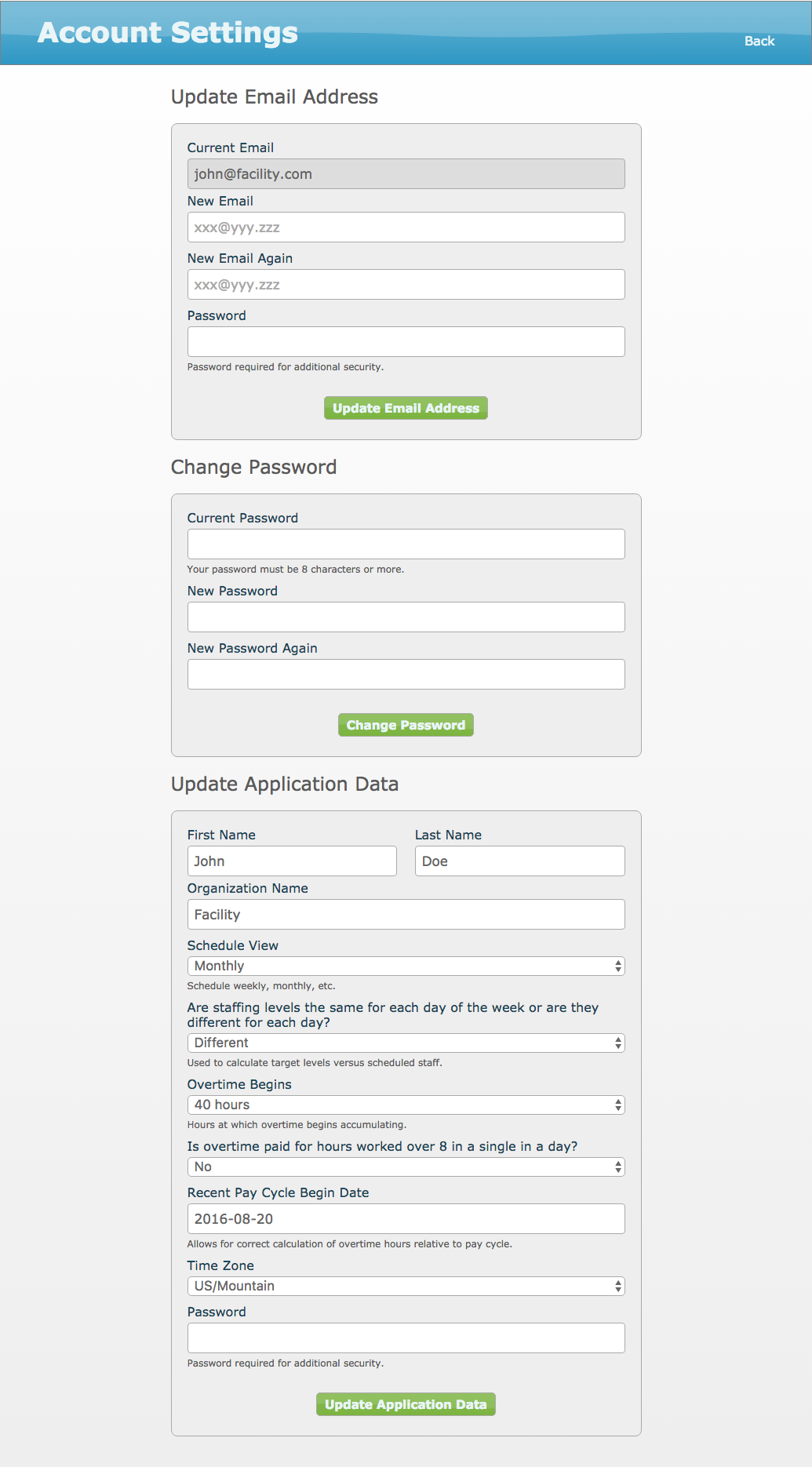
Account Settings detail:
-
Can update
Email AddressandPassword. -
Change your
First NameandLast Nameand yourOrganization Name. -
Schedule View: Select to view the schedule in either a weekly or monthly format. -
Question: "Are staffing levels the same for each day of the week or are they different for each day?" Most resident populations are the same each day, and therefore, the setting is most likely to be
Same. Some facilities have different levels of activities, for example, during the week, and this may allow for the selection ofDifferentin order to be able to indicate the varying staffing needs. This is also discussed in Staff Levels. -
Overtime Begins: Provides an option of 40 hours or 80 hours. The application uses this number to calculate the number of hours after which over time begins to accumulate. -
Is overtime paid for hours workedover 8 in a single day?: Some employers pay overtime for hours worked over eight in a single day. This option confirms yes or no. -
Recent Pay Cycle Begin Date: The beginning date of a pay cycle for which hours accumulate. The application tracks scheduled hours including overtime hours per your organization’s pay cycle. The pay cycle currently defaults to biweekly and can be adjusted. Time Zone: Affects the calculation of hours relative to the day scheduled and is especially important for shifts near midnight. User actions, PDFs and correspondence are also timestamped accordingly.
{note} As an additional security measure in order to change a setting, your password is requested along with the submission.